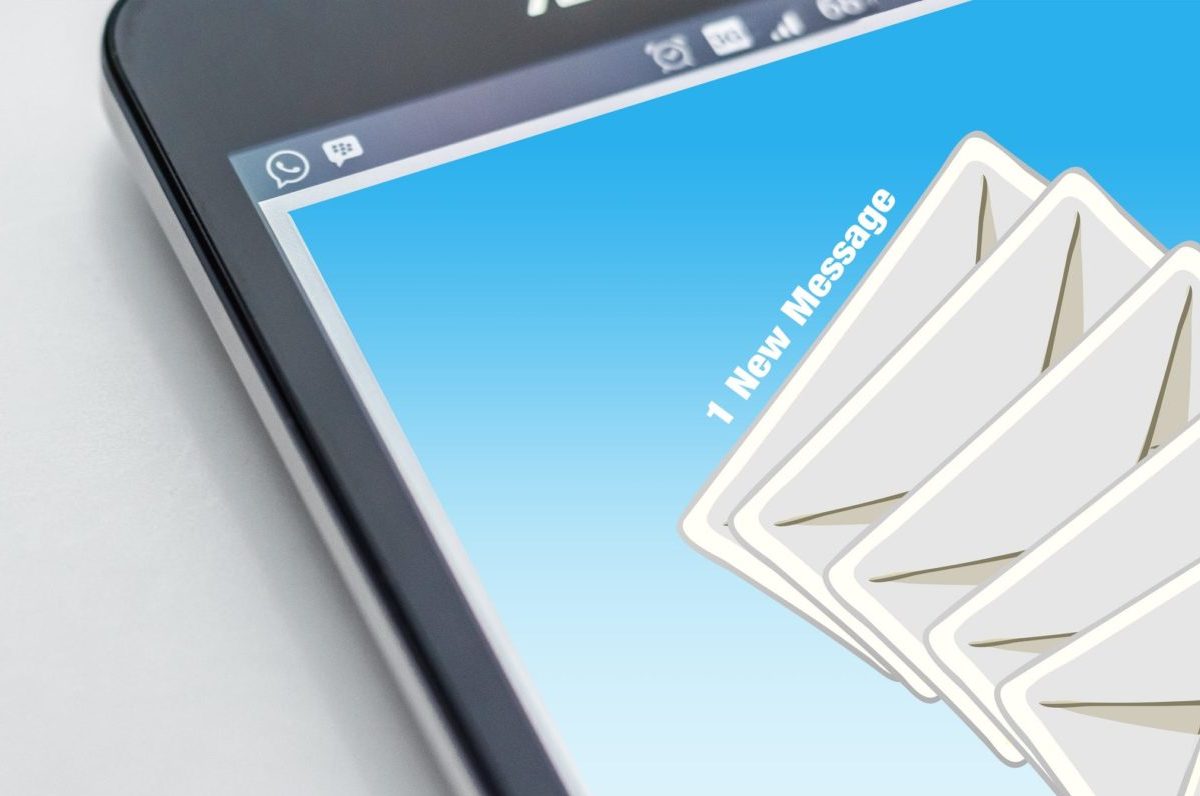Wait, you didn’t realize you have a voicemail waiting because you did not receive the email notification?
Why are you not receiving your voicemail notifications to your email address Inbox?
Whether you like it or not, an email service provider might change their Spam filtering settings without notification. When this happens, email that used to pop up in your Inbox may either be found in your Spam folder or it will not come through at all.
With some quick clicks, you can fix this!
Whitelisting NumberBarn
Adding trusted email addresses to your whitelist allows them to pass easily through your spam filter or junk folder and straight to your Inbox.
Not sure if Spam filters are the problem?
Here’s a quick test to double check:
- Login to your NumberBarn account
- Select Numbers from the navigation bar
- Select on your number
- Select the Voicemail & Text tab
- Make sure Forward Text to Email is ON
- Remove the questionable email address from the text box
- Add an alternate email to the text box
- Save your changes
Have a friend or family member call your NumberBarn number and leave you a voicemail. Did you receive the notification?
**Remember, if your NumberBarn number is forwarding to an outside number, do not call your NumberBarn number from that same number. To understand why, click here.
If you did receive the notification, great! Now, it’s time to whitelist.
If you did not receive the notifications, chances are you’ll need to whitelist our email address on that email client too.
First things first – make a note of this email address:
voicemail@numberbarn.com
–>This is the email address from which we send all voicemail and SMS notifications.
And, make a note of our domain name:
numberbarn.com
–>Some email providers might ask you to whitelist the entire domain rather than just an email address.
Next, you’ll need to whitelist our email address (above) with your email provider.
Since there are so many different email clients and so many different ways to do this, you can find instructions on how to do this in your email client here:
Click Here -> How to Whitelist a Sender in Your Email Client
After you add voicemail@numberbarn.com to your whitelist settings in your email client, make sure your email address is updated in your NumberBarn account. Here’s how to double check:
- Login to your NumberBarn account
- Select Numbers from the navigation bar
- Select on your number
- Select the Voicemail & Text tab
- Make sure Forward Text to Email is ON
- Add the email address to which you’d like to receive your messages
- Save your changes
Have a friend or family member call you again to leave a voicemail.
Did the voicemail arrive to your Inbox? We sure hope so!
If it did NOT arrive to your Inbox, you may need to either repeat the steps to make sure the setting “set” or whitelist the domain in addition to the email address. You may also benefit from reaching out to your email provider for help. If all else fails, use an alternate email address for which to receive notifications.
If you still are encountering issues, don’t hesitate to reach out to our customer support team here:
https://www.numberbarn.com/contact
We’re NumberBarn, we take phone numbers very seriously. But, we also like to have a little fun. To learn more about us, visit NumberBarn.com and follow us on Facebook, Instagram and Twitter.