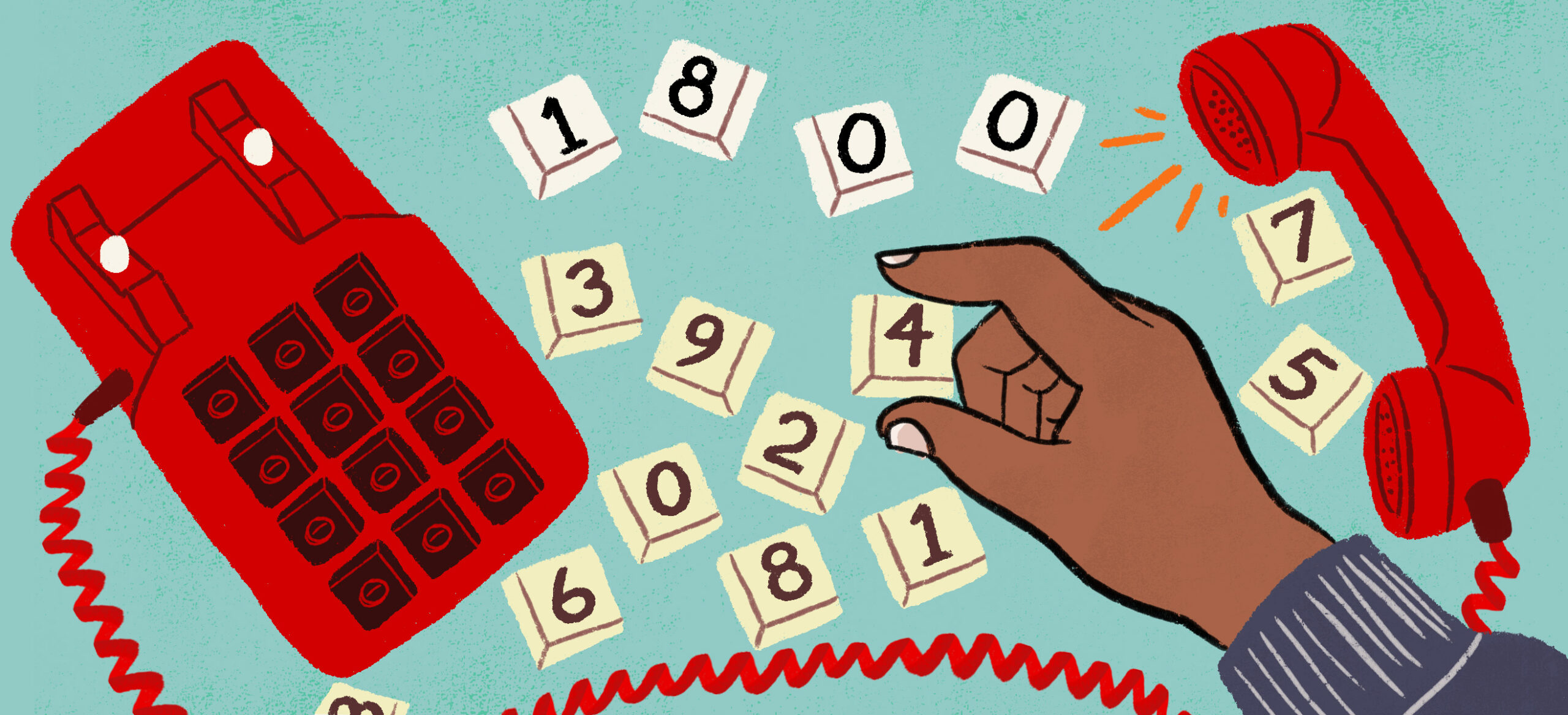Do you want to choose your Verizon number, but aren’t sure how?
Depending on how much you want to personalize the number, as well as what numbers are currently available to you, you have a couple of options.
If you want to change your number for any reason (too many spam calls, need a change, etc.) and don’t mind what the actual numbers are, do the following:
How to change your Verizon number using your Verizon Account (browser)
- Log in using the Verizon Account Login Page
- Go to the Account tab
- Go to Devices, select the number you want to change
- Select “Manage”
- Select “Get a new number”
- Enter the ZIP Code associated with the number you’re changing
- Use the drop-down menu and decide among the pre-selected, first six digits you want your number to be, then select “Next”
- Use the drop-down menu to decide among the pre-selected, last four digits, then select “Done”
- Note: You can do up to six re-rolls of these pre-selected numbers per day
- Confirm your preferred number, then select “Next”
- Choose your switch Date, then select “Next”
- Confirm all your inputs, then select “Next”
- Choose which number you wish to receive your authorization code, then enter that code, and select “Next”
- Review all your changes once more, then finalize everything by selecting “Confirm”
- Reset your phone
Note: Doing this process online waives a $15 fee, versus if you were to call Verizon and have a Verizon representative do this for you over the phone!
How to change your Verizon number using your Verizon App
If you are using your Verizon app, it’s a similar process, and only the first few steps are different.
- Log in to your account
- Select “Manage device”
- Select “Preferences”
- Select “Get a new number”
- Enter the ZIP Code associated with the number you’re changing
- Use the drop-down menu and decide among the pre-selected, first six digits you want your number to be, then select “Next”
- Use the drop-down menu to decide among the pre-selected, last four digits, then select “Done”
- Note: You can do up to six re-rolls of these pre-selected numbers per day
- Confirm your preferred number, then select “Next”
- Choose your switch Date, then select “Next”
- Confirm all your inputs, then select “Next”
- Choose which number you wish to receive your authorization code, then enter that code and select “Next”
- Review all your changes once more, then finalize everything by selecting “Confirm”
- Reset your phone
How do I choose my own number when I change my Verizon number?
In short, you typically do not get to choose the numbers when you change your number through Verizon, as your number is typically based on your area code, plus a randomly generated selection of numbers. (Verizon gives you up to six assortments of numbers to choose from a day.)
But you can get around this problem by porting your own number in, which is a lot easier than you might think.
How do I get a new vanity number I can import to my Verizon account?
Verizon does allow you the ability to import, or “port” a new (or old) phone number. Doing this uses basically the same process as transferring your old number into a Verizon account — in this context however, it can be used to get around Verizon’s limitations with letting you choose your unique vanity number for yourself.
(PLEASE NOTE: Not all numbers are portable, and porting is ultimately up to the discretion of Verizon.)
1. Get a new number outside of Verizon
Finding a number that both works for you and that can be ported will depend on a few factors, such as if you are seeking a number with tons of business features, a toll-free number, a vanity number (i.e., a unique number that’s easy to remember, or “spells out” a message), and/or in some cases, need international texting ability — a Google Voice number, for example, only allows SMS messaging (i.e., texting) to U.S. numbers only.
If you want tons of choices and the cheapest, most straightforward porting, we recommend using NumberBarn’s free number search tool to find your ideal number. Once you’ve found it, head on over to check the eligibility to determine if it’s portable to Verizon. By using the NumberBarn search tool, you can get a unique number that’s yours to keep and port wherever you want. Some numbers start at just $5, with a one time porting fee of just $2. (However, you could decide to personalize your number to the point of thousands of dollars if you were to purchase an extraordinarily desirable seven-digit number, such as “XXX-777-7777” — the option is yours!)
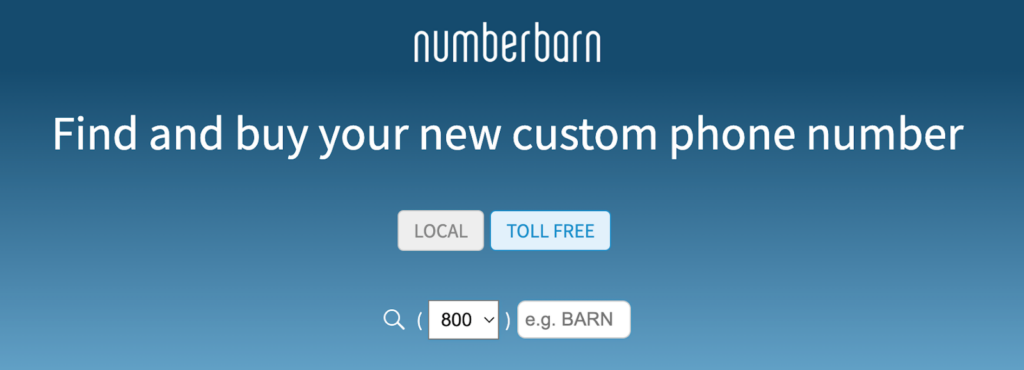
2. Once you have your new number, import it to Verizon!
- On desktop, Log in using the Verizon Account Login Page
- Go to the Account tab
- Go to Devices, select the number you want to change
- Select “Manage”
- Select “Bring another number”
- Type in the number you wish to port, then select “Check eligibility”
- Fill out the form detailing your imported number’s information
- Select “Continue”
- Note: This porting process may take anywhere between 24 hours, or 2-4 weeks or longer, depending on if your ported number is wireless, a landline, or a variety of other factors
- If Verizon confirms your import, you will receive an email with final instructions on how to confirm and activate your new number
3. If you are on the Verizon app:
- Log in to your account
- Select “Manage device”
- Select “Preferences”
- Select “Bring another number”
- Follow steps “f-i” above
Once you have your new number ported over to Verizon, you can give it out and use it freely! Depending on your new number’s original provider, you can also choose to forward incoming calls from your old number to your number.
For even more information on how to port a number in general, including how to “park” (or save/store) a phone number (even landlines), check out NumberBarn’s number porting FAQ page, as well as our Verizon porting FAQ page.