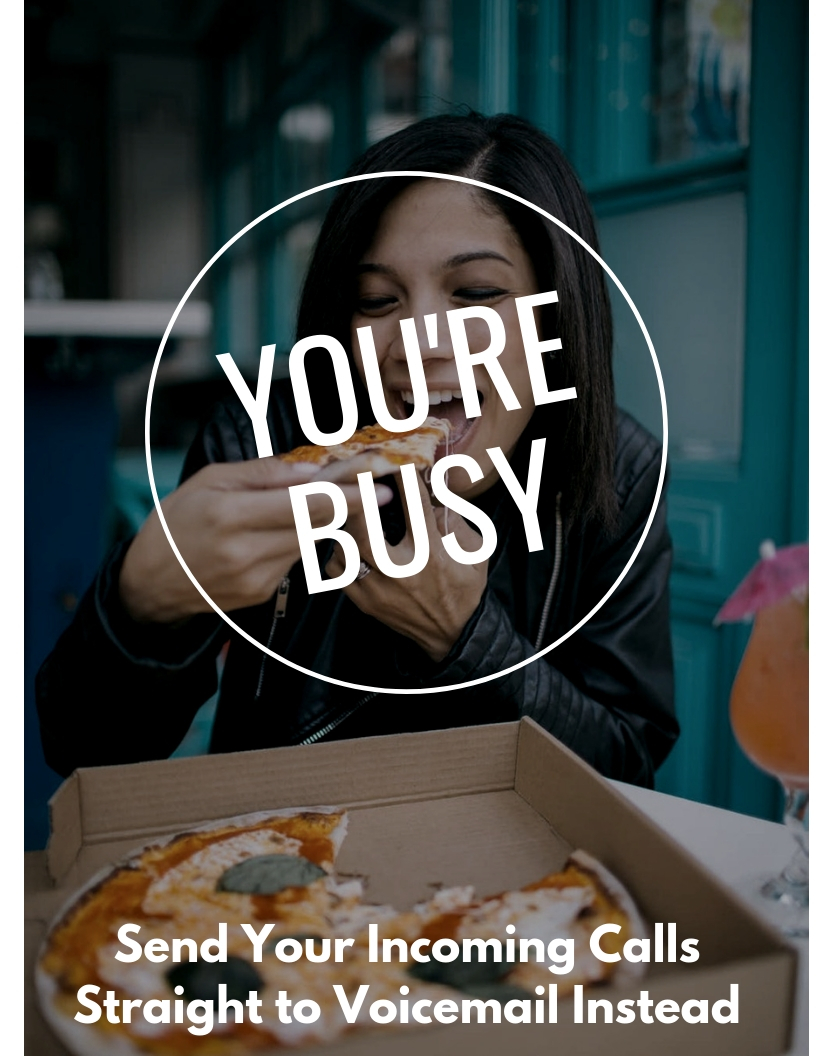You wanna pizza this voicemail service, huh?
Take a bite out of this all-inclusive NumberBarn voicemail guide!
No matter how you slice it, you’ll find everything you need right here – from how to set it up to how to listen and more. Now, can you please pass the parmesan?
NumberBarn’s Voicemail Overview
Voicemail is included with both Call Forwarding plans. It is not included with the Park plan.
Voicemail messages are available to listen from within your online account, mobile app or via email. Voicemail notifications sent to your email will include an audio file attachment.
Voicemail messages are not transcribed to text.
How to Configure Voicemail on a Phone Number
Follow along in this tutorial for steps on how to configure voicemail on a phone number:
Step 1: Enable (or Disable) Voicemail
Make sure voicemail is turned on for your number by following these instructions. You can enable or disable voicemail at any time. Here’s how:
- Select Numbers
- Select on your number
- Select Voicemail & Text
- Select the drop down menu for Ring my phone, then send calls to VM after
- Select an option (see below)
Voicemail Setting Options
- Never – VM off – Voicemail is off and calls will go to the voicemail of the outside phone number.
- Immediately – This will send callers immediately to the NumberBarn voicemail.
- Seconds – Select a set amount of seconds to ring to your forwarding number. After that time period, if there is no answer, we will forward that call to NumberBarn voicemail.
Please Note: You may have to test the number of seconds to ring based on your existing voicemail service. For example: If you are forwarding to your cell phone, 30 seconds may be too long and your cell phone’s voicemail will capture the call before we can send it to your NumberBarn voicemail.
Step 2: Record Your Voicemail Greeting
Warm up your vocal chords and get recording. Here’s how:
- Select Voicemail & Text
- Locate the audio player labeled My Voicemail Message
- Select Change
Options available:
- Upload an mp3 or wav file
- Record an outgoing message over your phone
Step 3: Voicemail Notifications
We’ll notify you of a voicemail via email from voicemail@numberbarn.com. To receive voicemail notifications to your email address, login to your NumberBarn account. Then:
- Select Numbers from the navigation bar
- Select your number from the list
- Select the Voicemail & Text tab
- Enable Forward Text to Email
- Enter your email address(s) into the text fields
- Save your changes
You can customize settings on your SmartPhone to alert you when a voicemail notification is received. How? The links below will guide you!
iPhone Users
Add “voicemail@numberbarn.com” as a VIP in Apple Mail. Instructions on this process can be found here. That way, when you receive an SMS email notification, a custom alert will display on your phone to let you know a message is waiting. Sounds can also be added.
Android Users
Set up VIP notifications in the Email app to let you know when “voicemail@numberbarn.com” has delivered a fresh SMS your way. Instructions on this process can be found here.
Gmail Users
Create a VIP Label in Gmail to filter messages from “voicemail@numberbarn.com” to your Inbox. You can also customize a sound to let you know a message is waiting. Detailed instructions on this process can be found here.
Step 4: Listen to Voicemail
You have a message! Now, here’s how to listen:
Looking to send incoming calls straight to voicemail and bypass call forwarding altogether?
Click the image below for instructions:
We’re NumberBarn, we take phone numbers very seriously. But, we also like to have a little fun. To learn more about us, visit NumberBarn.com and follow us on Facebook, Instagram and Twitter.