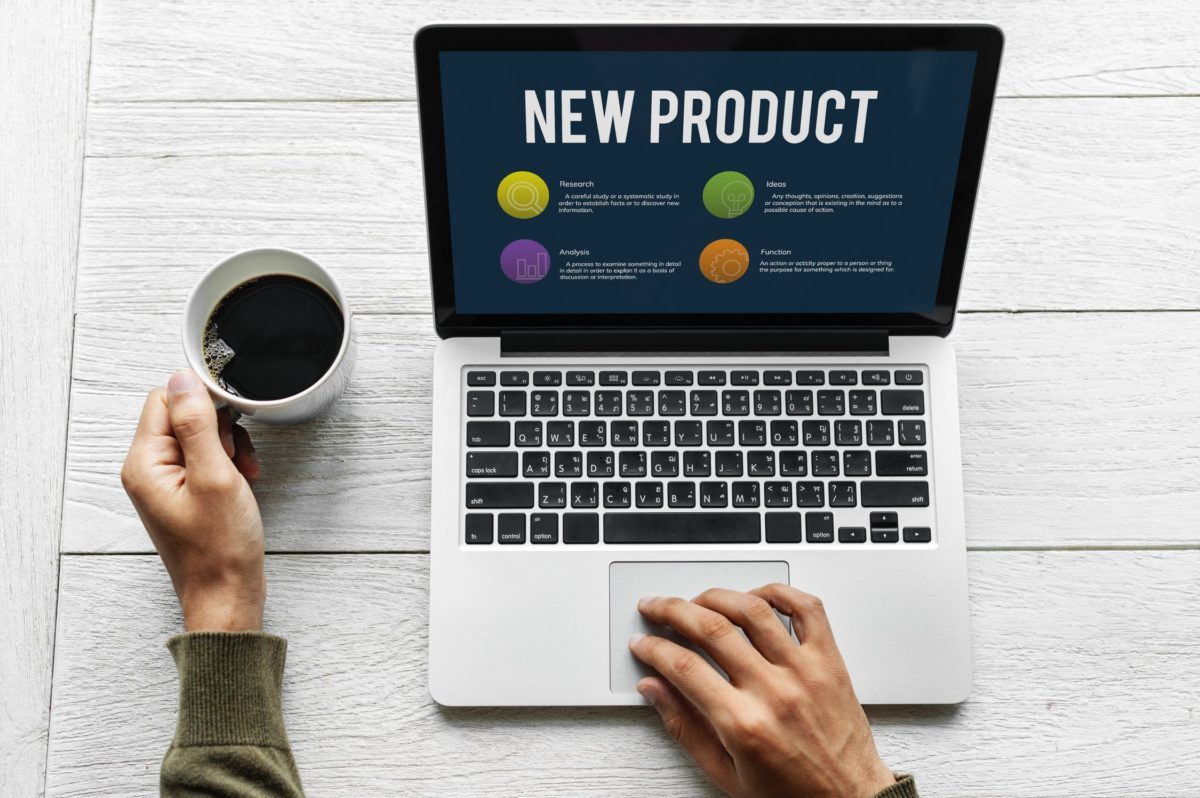Want your incoming calls to play a greeting and then instantly forward to your cell phone?
Great!
This article will help you do JUST that.
NOTE: To use this feature, you’ll want to make sure you’re on a Call Forwarding plan. To change your plan, click here.
Step 1: Record your menu greeting
What do you want the greeting to say to your callers? Write out your script and make your greeting – either from your phone or using a recording program on your computer. Or, if you’ve watch this video this far, and want me to do your custom greeting, just send an email and let me know.
Here’s how to record your menu greeting:
- Select Numbers
- Select on your number
- Select Menu
- Select the Add button
- There are two ways to add your menu greeting:
Record from phone
- Enter the phone number of the physical telephone that you will be placing your recording from, such as your cell phone.
- Select Call Me to Record
- The system will call your number with instructions on recording.
- When you return to your NumberBarn account online, select the Save Message button to save your recording.
Upload file
- Use your own recording program and upload a M4A, MP3 or WAV file from your computer to use as your outgoing message.
- When you return to your NumberBarn account online, select the Save Message button to save your recording.
Step 2: Set the “No key press” option to forward
The “No Key Press” option will forward calls to your cell phone without your callers having to press a key.
- Select the No Key Press option
- Select Forward
- Enter the forwarding number
- Select the incoming caller ID to show
- Select voicemail (to enable or disable)
- Save your changes.
We’re NumberBarn, we take phone numbers very seriously. But, we also like to have a little fun. To sign up, visit NumberBarn.com and follow us on Facebook, Instagram and Twitter.